Best video games and PC Gaming Store in Jordan
- +962 6 5511104 / +962 6 5511105
- info@igeekjo.com
- Store Locator
-
Currencies
- JOD
L/A- en
- Sign in or Register
- Home
- PC Accessories
- PXN Steering Wheel V3III 180° PC Gaming Steering Racing Wheel PXN Steering Wheel V3III 180° PC Gaming Steering Racing Wheel


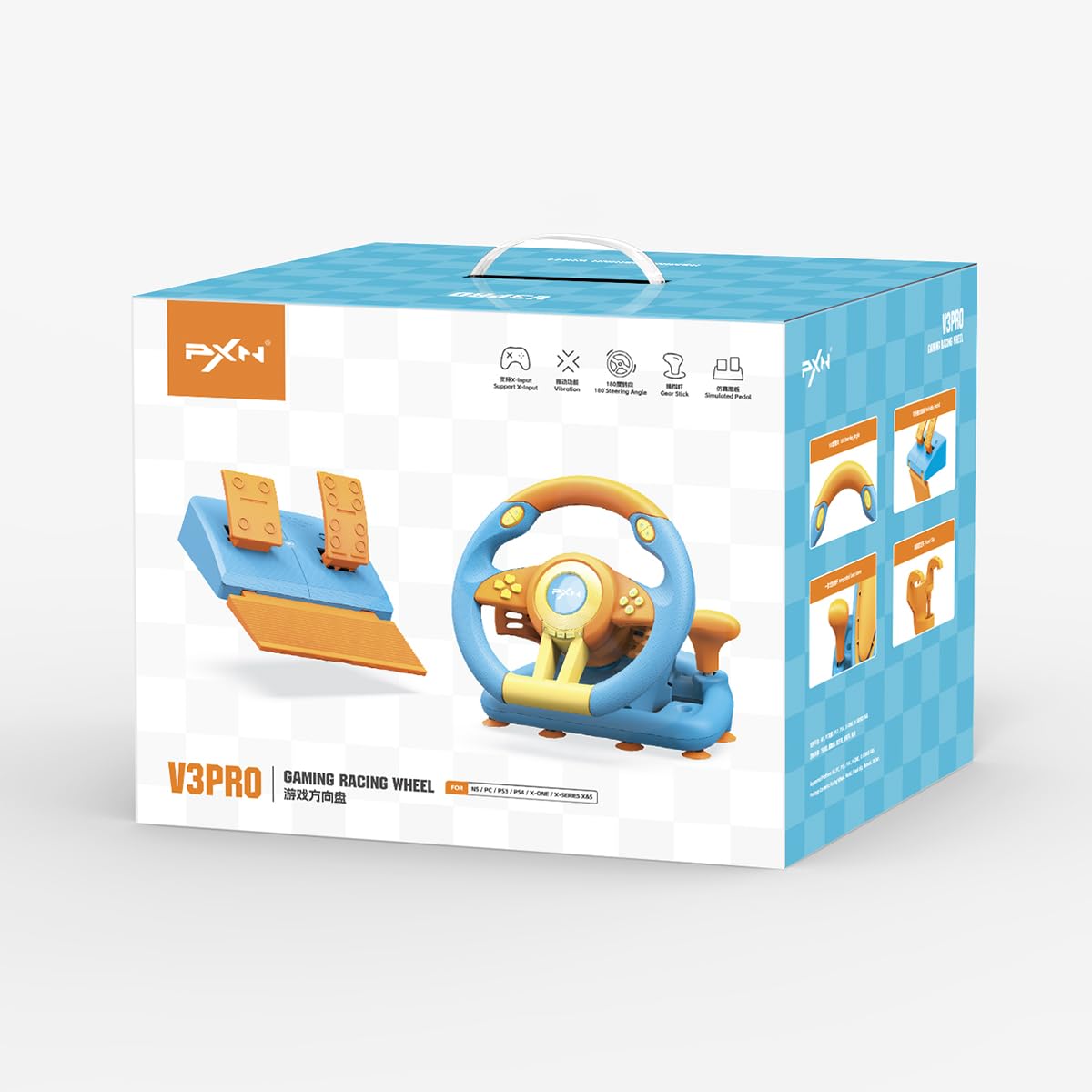







PXN Steering Wheel V3III 180° PC Gaming Steering Racing Wheel
Brand: PXN- Description
- Shipping & Returns
- Reviews
About this item
- 【PLAY MULTI-PLATFORM GAME】: This game steering wheel is compatible with PC, PS3, PS4, Xbox One, Xbox Series X|S, and Switch host, and can match Windows 7/ 8/ 10/ 11 operating system.
- 【MORE RACING GAME】: PS4 racing wheels take you to experience the thrill of driving a heavy truck, and use simulation software to learn driving practice to realize the driver’s dream; Experience Dust Removal Series, GT Racing Series, Real Racing Series, World Rally Championship, F1 2015, Unlimited Driving, European Truck Simulation, and other racing series.
- 【PC DUAL ANALOG STEERING WHEEL】: PC dual-mode drive racing, support X-input/ D-input mode, the pc steering wheel is X-input by default on PC, long press "HOME" for 3 seconds to switch to D-input; steering wheel with 180° rotation, with linear foot pedals, with rubber texture coating wheel, equipped with sports car-style paddles, manual gear shifting, imitating the ergonomic design of racing wheels.
- 【HIGH-QUALITY STRUCTURE】: PXN game wheel is made of non-slip ABS matte non-slip material, with real double vibration motors, 7 powerful suction cups and a U-fixed bracket, Can be fixed to most desktops, which can simulate a more comfortable and long-lasting game experience according to different scenarios.
- 【100% SATISFACTION GUARANTEE】: PXN team provides 24-hour customer service, 30 days of worry-free refunds, and 365 days of exchange service. We have 100% confidence in PXN Racing Wheel, your kids or your friend will be delighted with the racing wheel. But, if for any other reason you're not completely satisfied, just contact us by email to ask for a full refund or replacement.
Product Description



Features:
1: Compatible with PC, Playstation 3, Playstation 4, Xbox One, Xbox Series X|S, Switch;
2: Built-in dual vibration motor to bring you a more realistic racing experience;
3: Imitation racing wheel ergonomics design,180° linear steering wheel, hand-held anti-slip wave design;
4: Linear pedals,support automatic battery life,experience more sensitive and precise braking effects;
5: Auto-calibration function (driver installation is required);
6: Plug-and-play PC steering wheel via X-input and D-input on PC;
7: Strong suction cups and a U-shaped fixed bracket make the game wheel easy to fix on the table;
8: Super-running left and right shift paddles and manual shift lever design.

Specifications:
● Game Accessories Type: Gaming Steering Wheel;
● Applicable products: PC, Playstation 3, Playstation 4, Xbox One, Xbox Series X|S, Switch;
● Interface type: USB(Handle guide interface);
● Connection method: USB wired connection(6.56 ft);
● Applicable system: Windows XP/ 7/ 8/ 10/ 11;
● Key support: Programmable buttons;
● Vibration function: Support dual-motor vibration;
● Steering angle: Steering angle 180º.
Package Includes:
1 x Steering wheel
1 x Foot pedal set
1 x U-fixed bracket
1 x User manualfeatures

Using on PS4, PS3
Step 1: Power OFF the original PS4 controller.
Step 2: Use a Micro USB cable to connect PS4 original controller with guidance port of the steering wheel.
Step 3: Plug the USB interface of steering wheel into PS4.
Step 4: Press "HOME" button on steering wheel, red mode displays ON when connected successfully .
Note: You need to pair with the original PS4 controller to boot. If it is not the original controller, they will not be able to connect successfully.

Using on Switch
Step 1: Please connect the Type-C OTG with the USB interface of the steering wheel.( Note: Type-C OTG Adapter is not included ).
Step 2: Then plug the Type-C interface into the switch console.
Step 3: Red mode indicator displays ON when connected successfully.
Note: You need to pair with the original Switch wired controller to boot. If it is not the original controller, they will not be able to connect successfully.

Connect with Xbox One/ Xbox Series X|S
Step 1: Power OFF the original controller of Xbox One/ Xbox Series X|S.
Step 2: Use a Micro USB cable to connect Xbox One/ Xbox Series X|S original controller and the guidance port in the steering wheel.
Step 3: Plug the USB cable of steering wheel into Xbox One/ Xbox Series X|S.
Step 4: Press 'HOME' button on steering wheel, red indicator will remain ON when connection is successful.
Note: You need to pair with the original Xbox controller to boot. If it is not the original controller, they will not be able to connect successfully.
iGeek Megastore – Refund and Return Policy
At iGeek Megastore, we strive to offer a seamless shopping experience, providing top-tier gaming products and accessories. We understand that sometimes a purchase might not meet your expectations, and our return policy is designed to ensure your satisfaction.
We offer store credit on eligible returns, allowing you the flexibility to choose another product from our vast catalog.
1. Return Eligibility
You may return your item within 7 days of receipt. To qualify for a return:
- The product must be unused, undamaged, and in the original packaging with all accessories and tags intact.
- Proof of purchase from iGeek Megastore is required (e.g., order confirmation or invoice).
2. Store Credit Policy
- Once the returned item has been inspected and approved, we will issue a store credit matching the item's purchase value.
- Store credit will be processed within 5 business days from the approval date.
- This credit can be used for any future purchase at iGeek Megastore and does not expire, providing you flexibility for your next purchase.
3. Non-Returnable Products
For reasons of safety, quality assurance, and customization, certain items cannot be returned:
- Digital products (such as downloadable software and in-game content)
- Personalized or custom-made items
- Items on clearance or final sale
- Gift cards and vouchers
4. Damaged or Defective Products
In the rare event that an item arrives damaged or defective, please contact us within 48 hours of receiving your order. Our customer support team will promptly arrange for a replacement or store credit equal to the value of the item.
- Include photos of the damaged or defective product to help us process your request quickly.
5. Return Shipping Guidelines
- Customers are responsible for the shipping costs associated with returning the item unless the return is due to an error on our part (damaged, defective, or incorrect product).
- Shipping fees are non-refundable, and in some cases, the return shipping cost may be deducted from the final store credit amount.
6. How to Initiate a Return
Initiating a return is simple. Contact our Customer Care Team via:
- Email: igeekmegastore@gmail.com
- Phone: +962 79 5911 007
Include your order number, details of the product you wish to return, and the reason for the return. Our support team will guide you through the next steps.
7. Why Shop with iGeek Megastore?
At iGeek Megastore, we are passionate about gaming and geek culture. Our curated selection includes the latest gaming monitors, controllers, desks, and other cutting-edge technology. Our mission is to provide our customers with products that enhance their gaming experience, backed by responsive customer support and a flexible return policy.
We believe in transparency and aim to provide a hassle-free return experience. Our store credit policy ensures that you have options when making another purchase, and we’re here to help you find the perfect product for your needs.





















